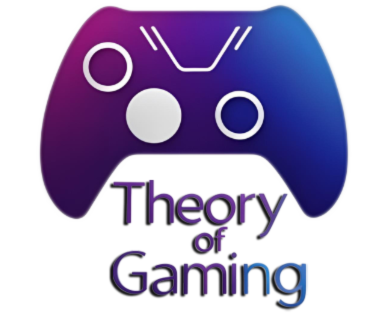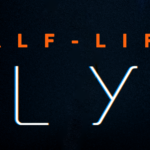If you are a gamer, you probably know how important it is to have a fast and powerful computer that can run your favorite games smoothly and without any lag. But do you also know how important it is to keep your computer cool and prevent it from overheating?
The CPU, or the central processing unit, is the brain of your computer. It executes instructions from the hardware and software, and processes data for various tasks. As the CPU works, it generates heat, and the more intense the work, the hotter it gets. This is especially true when you are gaming, as games require a lot of processing power from the CPU.
But why does CPU temperature matter for gaming? Well, if the CPU gets too hot, it can cause several problems for your gaming experience and your computer’s health. For example:
- High CPU temperature can reduce performance, as the CPU may automatically lower its speed or voltage to prevent damage. This is called thermal throttling, and it can cause lower frame rates, stutters, or lag in your games.
- High CPU temperature can cause system instability or crashes, as the CPU may fail to execute instructions correctly or communicate with other components. This can result in errors, freezes, blue screens of death, or unexpected shutdowns in your games or your system.
- High CPU temperature can damage the CPU or other components, as excessive heat can degrade the quality of the materials or cause physical deformation. This can shorten the lifespan of your CPU or other parts, or even render them unusable.
Therefore, it is essential to keep your CPU temperature within safe and optimal limits for a smooth and immersive gaming experience. But what are these limits? How do you monitor your CPU temperature? And how do you prevent or fix high CPU temperature? These are some of the questions that we will answer in this article.
We will provide you with information on the normal, optimal, and maximum CPU temperature ranges for different models and brands of processors while gaming.
We will also give you some tips and solutions on how to improve your CPU cooling and reduce your CPU temperature while gaming.
Table of Contents
ToggleRanges of Normal CPU Temperature when gaming
As we mentioned before, there is no single answer to the question of what is normal CPU temperature when gaming. Different CPUs have different specifications, features, and architectures that affect their heat generation and dissipation. Therefore, the normal temperature range for a CPU while gaming can vary depending on the model and brand of the processor.
However, as a general rule of thumb, you can use the following table or list to get an idea of the average CPU temperature while gaming, based on user experiences and reviews. Note that these are approximate values, and your results may differ depending on your system configuration, cooling solution, ambient temperature, and gaming settings.
| CPU Model | Average Temperature |
|---|---|
| Intel Core i5 | 45-65°C |
| Intel Core i7 | 50-70°C |
| AMD Ryzen 5 | 40-60°C |
| AMD Ryzen 7 | 45-65°C |
Intel Core i5
This is a mid-range processor that offers good performance for gaming and other tasks. The average CPU temperature while gaming for this CPU is between 45°C and 65°C (113°F and 149°F). However, some newer models, such as the 11th generation Intel Core i5-11600K, can run hotter than this range due to their higher power consumption and clock speed.
Intel Core i7
This is a high-end processor that offers excellent performance for gaming and other demanding tasks. The average cpu temperature while gaming for this CPU is between 50°C and 70°C (122°F and 158°F). However, some newer models, such as the 12th generation Intel Core i7-12700K, can run cooler than this range due to their improved efficiency and thermal design.

AMD Ryzen 5
This is a mid-range processor that offers good performance for gaming and other tasks. The average normal CPU temperature when gaming is between 40°C and 60°C (104°F and 140°F). However, some newer models, such as the 5th generation AMD Ryzen 5 5600X, can run cooler than this range due to their lower power consumption and higher IPC (instructions per cycle).
AMD Ryzen 7
This is a high-end processor that offers excellent performance for gaming and other demanding tasks. The average normal CPU temperature when gaming is between 45°C and 65°C (113°F and 149°F). However, some newer models, such as the 5th generation AMD Ryzen 7 5800X, can run hotter than this range due to their higher core count and clock speed.

Of course, these are not the only CPU models available in the market. There are many other processors from both Intel and AMD that have different normal temperature ranges while gaming. To find out the specific normal temperature range for your CPU model, you can check the manufacturer’s website or user manual, or use a tool like [CPU-Z] to identify your processor.
But how do you monitor your CPU temperature range while gaming? How do you know if your CPU is running within its normal range or not? Fortunately, there are several tools that you can use to monitor your CPU temperature in real-time, such as:
[Core Temp]
This is a free, Windows-based tool that displays the temperature of each core of your CPU in Celsius or Fahrenheit. It also shows other information such as load, frequency, power consumption, etc. It supports most Intel and AMD processors.
[HWMonitor]
This is another free, Windows-based tool that displays the temperature of your CPU as well as other components such as GPU, motherboard, hard drive, etc. It also shows other information such as voltage, fan speed, power consumption, etc. It supports most Intel and AMD processors.
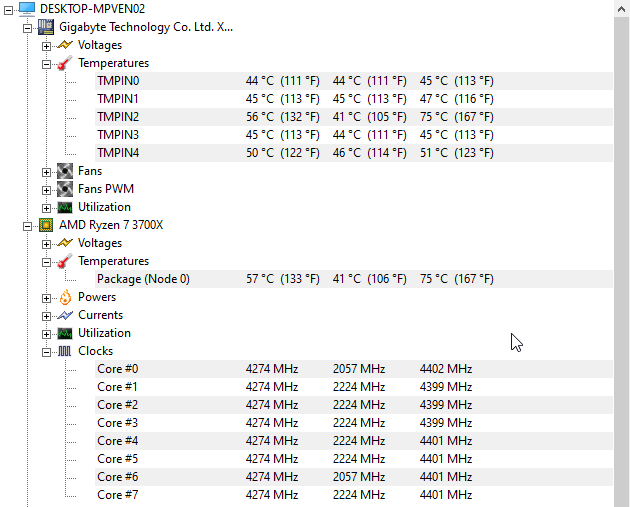
[SpeedFan]
This is yet another free, Windows-based tool that displays the temperature of your CPU as well as other components such as GPU, motherboard, hard drive, etc. It also shows other information such as voltage, fan speed, power consumption, etc. It supports most Intel and AMD processors. Additionally, it allows you to adjust the fan speed of your system to improve cooling or reduce noise.
[AMD System Monitor]
This is a free tool from AMD that displays the temperature of your CPU as well as other components such as GPU and memory. It also shows other information such as load, frequency, power consumption, etc. It supports most AMD processors and APUs (accelerated processing units).
[iStat Menus] or [XRG]
These are tools for Mac users that display the temperature of your CPU as well as other components such as GPU, hard drive, battery, etc. They also show other information such as load, frequency, fan speed, power consumption, etc. They support most Intel and AMD processors.
By using these tools, you can keep an eye on your CPU temperature while gaming and see if it is within the normal range or not. If it is not, you may need to take some steps to reduce it, which we will discuss in the next section.
Optimal CPU Temperature when Gaming
While it is important to know the normal CPU temperature range for your processor while gaming, it is also useful to know the optimal CPU temperature for gaming. The optimal CPU temperature is the temperature that allows your processor to run at its best performance without compromising its lifespan or causing any issues.
The optimal CPU temperature for gaming is usually lower than the normal or maximum range, as it ensures that your CPU is not overheating or throttling. A lower CPU temperature also means that your cooling system is working efficiently and quietly, and that your other components are not affected by the heat.
The optimal CPU temperature for gaming can vary depending on your processor model, brand, and generation, as well as your system configuration, cooling solution, ambient temperature, and gaming settings. However, as a general guideline, you can use the following table or list to get an idea of the optimal temperatures for some common CPU models while gaming, based on user experiences and reviews. Note that these are approximate values and your results may differ depending on your situation.
| CPU Model | Average Temperature |
|---|---|
| Intel Core i5 | 40-55°C |
| Intel Core i7 | 45-60°C |
| AMD Ryzen 5 | 35-50°C |
| AMD Ryzen 7 | 40-55°C |
Intel Core i5
The optimal temperature for this CPU while gaming is between 40°C and 55°C (104°F and 131°F). This range ensures that your CPU is not overheating or throttling, and that your cooling system is not working too hard or making too much noise.
Intel Core i7
This is a high-end processor that offers excellent performance for gaming and other demanding tasks. The optimal temperature for this CPU while gaming is between 45°C and 60°C (113°F and 140°F). This range ensures that your CPU is not overheating or throttling, and that your cooling system is not working too hard or making too much noise.
AMD Ryzen 5
The optimal temperature for this CPU while gaming is between 35°C and 50°C (95°F and 122°F). This range ensures that your CPU is not overheating or throttling, and that your cooling system is not working too hard or making too much noise.
AMD Ryzen 7
The optimal temperature for this CPU while gaming is between 40°C and 55°C (104°F and 131°F). This range ensures that your CPU is not overheating or throttling, and that your cooling system is not working too hard or making too much noise.
Of course, these are not the only CPU models available in the market. There are many other processors from both Intel and AMD that have different optimal temperature ranges while gaming. To find out the specific optimal temperature range for your CPU model, you can check the manufacturer’s website or user manual, or use a tool like CPU-Z to identify your processor.
But how do you achieve and maintain the optimal CPU temperature while gaming? How do you prevent your CPU from getting too hot or too cold? Fortunately, there are several tips and solutions that you can use to improve your CPU cooling and reduce your CPU temperature while gaming, such as:
Improving airflow
One of the most effective ways to reduce your CPU temperature while gaming is to improve the airflow inside your computer case. This means ensuring that there is enough space and ventilation for cool air to enter and hot air to exit the system. You can do this by removing any unnecessary clutter or cables inside the case, placing your computer in a well-ventilated area away from heat sources, and using intake and exhaust fans to create a balanced airflow.
Cleaning dust
Another simple way to reduce your CPU temperature while gaming is to clean any dust buildup inside your computer case. Dust can clog up the vents and fans of your cooling system, preventing it from doing its job properly. Dust can also act as an insulator, trapping heat inside the system. You can clean dust by using a can of compressed air to blow it out of the vents and fans, or by using a soft brush or cloth to wipe it off gently.
Applying thermal paste
A more advanced way to reduce your CPU temperature while gaming is to apply thermal paste between the surface of the heatsink and the CPU. Thermal paste is a thermally conductive material that helps transfer heat from the CPU to the heatsink more efficiently. Thermal paste can wear out over time, reducing its effectiveness. You can reapply thermal paste by removing the old one with a cloth or cotton swab dipped in alcohol, applying a small amount of new one in the center of the CPU, and reinstalling the heatsink.
Upgrading cooling system
A more expensive but also more effective way to reduce your CPU temperature while gaming is to upgrade your cooling system. There are two main types of cooling systems for CPUs:
- Air coolers: Air coolers use a fan and a heatsink to dissipate heat from the CPU.
- Liquid coolers: Liquid coolers use a pump, a radiator, and a liquid coolant to transfer heat from the CPU.
Both types of coolers have their pros and cons, but generally speaking, liquid coolers are more efficient and quieter than air coolers, but also more expensive and complex to install.
Adjusting fan curve
A more customizable way to reduce your CPU temperature while gaming is to adjust the fan curve of your cooling system. The fan curve is a graph that shows how fast the fan should spin at different temperatures. You can adjust the fan curve using software tools such as [SpeedFan] or [MSI Afterburner]. By adjusting the fan curve, you can find the best balance between cooling performance and noise level for your CPU.
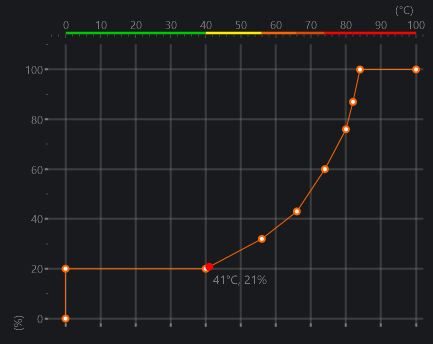
Limiting overclocking
A more radical way to reduce your CPU temperature while gaming is to limit or avoid overclocking your CPU. Overclocking is the process of increasing the speed or voltage of your CPU beyond its specifications, to boost its performance. However, overclocking also increases the power consumption and heat generation of your CPU, which can lead to overheating or throttling. If your CPU is running too hot while gaming, you may want to reduce or eliminate your overclocking, or use a more powerful cooling system to handle it.
By using these tips and solutions, you can achieve and maintain the optimal CPU temperature for gaming, and enjoy a smooth and immersive gaming experience without any disruption caused by high or low temperatures.
Overheating CPU and Its Effects
While it is possible to keep your CPU temperature range within the normal and optimal values, it is also possible to encounter situations where your CPU temperature exceeds these limits and becomes too hot. This is called an overheating CPU, and it can have serious consequences for your gaming experience and your computer’s health.
An overheating CPU is a CPU that reaches or surpasses its maximum safe operating temperature, which is usually around 100°C (212°F) for most modern processors. When this happens, the CPU activates its built-in safety mechanisms to protect itself from potential damage caused by excessive heat. These mechanisms include:
- Thermal throttling: This is the process of reducing the speed or voltage of the CPU to lower its temperature and power consumption. This can result in lower performance, reduced FPS, stutters, or lag in your games.
- Automatic shutdown: This is the process of turning off the computer completely to prevent further overheating or damage. This can result in loss of data, unsaved progress, or corrupted files in your games or system.
An overheating CPU can be caused by various factors, such as:
- Poor ventilation: If your computer case does not have enough space or vents for cool air to enter and hot air to exit, your CPU can overheat due to insufficient airflow.
- Dust accumulation: If your computer case or cooling system is clogged with dust, your CPU can overheat due to reduced heat dissipation.
- Inadequate cooling system: If your cooling system is not working properly, or if it is not suitable for your CPU model or workload, your CPU can overheat due to inefficient cooling.
- High ambient temperature: If the environment around your computer is too hot, your CPU can overheat due to increased heat transfer.
- Overclocking: If you increase the speed or voltage of your CPU beyond its specifications, your CPU can overheat due to increased power consumption and heat generation.
An overheating CPU can have various effects on your gaming experience and your computer’s health, such as:
- Reduced performance: As mentioned, an overheating CPU can cause thermal throttling, which can lower your gaming performance and FPS.
- System instability or crashes: An overheating CPU can cause system errors, freezes, blue screens of death, or unexpected shutdowns in your games or system.
- Physical damage: An overheating CPU can cause physical deformation or degradation of the materials or components of the CPU or other parts of the computer. This can shorten the lifespan of your CPU or other parts, or even render them unusable.
Therefore, it is vital to prevent or fix an overheating CPU as soon as possible, before it causes any serious problems for your gaming experience and your computer’s health. In the next section, we will provide you with some solutions to prevent or fix an overheating CPU.

Solutions to Prevent or Fix an Overheating CPU
If you notice that your CPU temperature is consistently high or if your computer is showing signs of overheating, such as thermal throttling, reduced performance, system instability or crashes, or unexpected shutdowns, you should not ignore it. Instead, you should take some steps to prevent or fix an overheating CPU as soon as possible. Here are some solutions that you can try:
Improve ventilation
One of the simplest and most effective solutions to prevent or fix an overheating CPU is to improve the ventilation inside and around your computer case. This means ensuring that there is enough space and vents for cool air to enter and hot air to exit the system. You can do this by removing any unnecessary clutter or cables inside the case, placing your computer in a well-ventilated area away from heat sources, and using intake and exhaust fans to create a balanced airflow.
Regular cleaning
Another simple and effective solution to prevent or fix an overheating CPU is to regularly clean your computer case and cooling system from dust buildup. Dust can clog up the vents and fans of your cooling system, preventing it from doing its job properly. Dust can also act as an insulator, trapping heat inside the system. You can clean dust by using a can of compressed air to blow it out of the vents and fans, or by using a soft brush or cloth to wipe it off gently.
Reapply thermal paste
A more advanced but also effective solution to prevent or fix an overheating CPU is to reapply thermal paste between the surface of the heatsink and the CPU. Thermal paste is a thermally conductive material that helps transfer heat from the CPU to the heatsink more efficiently. Thermal paste can wear out over time, reducing its effectiveness. You can reapply thermal paste by removing the old one with a cloth or cotton swab dipped in alcohol, applying a small amount of new one in the center of the CPU, and reinstalling the heatsink.
Upgrade cooling system
A more expensive but also effective solution to prevent or fix an overheating CPU is to upgrade your cooling system. There are two main types of cooling systems for CPUs: air coolers and liquid coolers. Air coolers use a fan and a heatsink to dissipate heat from the CPU. Liquid coolers use a pump, a radiator, and a liquid coolant to transfer heat from the CPU. Both types of coolers have their pros and cons, but generally speaking, liquid coolers are more efficient and quieter than air coolers, but also more expensive and complex to install.
Monitor ambient temperature
A simple but often overlooked solution to prevent or fix an overheating CPU is to monitor the ambient temperature around your computer. If the environment around your computer is too hot, your CPU can overheat due to increased heat transfer. You can monitor the ambient temperature using a thermometer or a tool like [HWMonitor] that shows the temperature of various components in your system. You can also try to keep your computer in a cool environment by avoiding placing it near heat sources, using air conditioning or fans, or opening windows if possible.
Update BIOS/UEFI
A more advanced but also effective solution to prevent or fix an overheating CPU is to update your BIOS/UEFI. The BIOS/UEFI is the software that controls the basic functions of your computer, such as booting, hardware configuration, power management, etc. Sometimes, your BIOS/UEFI might not be regulating the CPU’s temperature correctly, causing it to overheat or throttle unnecessarily. Updating to the latest version can potentially solve this problem by improving the thermal management of your CPU. You can update your BIOS/UEFI by downloading the latest version from your motherboard manufacturer’s website and following their instructions.
By using these solutions, you can prevent or fix an overheating CPU and enjoy a smooth and immersive gaming experience without any disruption caused by high temperatures.
Conclusion
In this article, we have provided you with information on the normal, optimal, and maximum CPU temperature ranges for different models and brands of processors while gaming. We have also given you some tips and solutions on how to monitor, improve, and reduce your CPU temperature while gaming.
We hope that this article has helped you understand the importance of keeping your CPU temperature within safe and optimal limits for a smooth and immersive gaming experience. By keeping your CPU cool, you can game with confidence, knowing that your computer is running efficiently and effectively.
Remember, every processor and computer setup is unique. What works best for one system may not work for another. So, it’s always a good idea to do your own research, monitor your CPU temperature regularly, and make adjustments as necessary to keep your CPU cool and your games running smoothly.
Thank you for reading this article, and Happy Gaming!