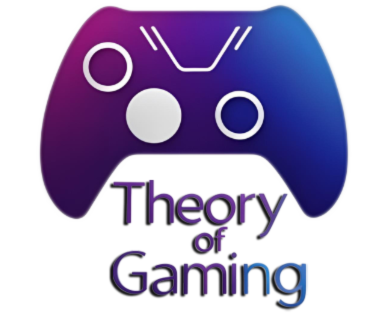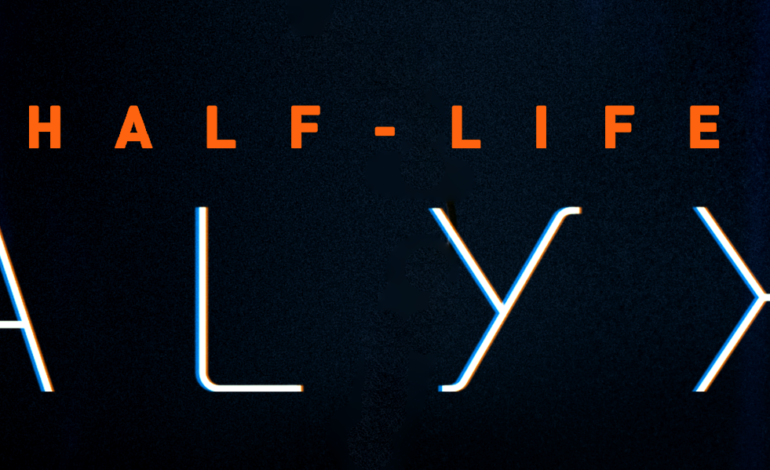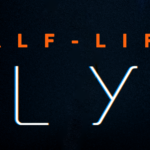A power supply unit (PSU) is a critical component in any computer system, as it provides the necessary electrical power to all the components. Within a PSU, a fan plays a crucial role in maintaining proper airflow and cooling. If you’ve noticed that your power supply unit fan is not spinning, it can be a cause for concern, as overheating can damage your components and even lead to system failures. This comprehensive guide will help you diagnose and resolve the issue of a power supply unit fan not spinning.
Safety Precautions
Safety is paramount when troubleshooting or working with computer components. Here’s an in-depth look at safety precautions to follow when dealing with a non-spinning PSU fan:
a. Unplugging Your Computer:
- Before starting any work inside your computer, turn it off and unplug it from the power source. This means not only turning off the computer but also disconnecting it from the wall socket or power strip.
- Unplugging ensures that there is no electrical current running through the computer, reducing the risk of electric shock.
b. Disconnection of Peripherals and Cables:
- In addition to unplugging the power cord, disconnect all peripheral devices and external cables from the computer. This includes monitors, keyboards, mice, external hard drives, and any other connected devices.
- Removing these peripherals minimizes the risk of accidentally damaging them during troubleshooting and also reduces clutter inside the case, making it easier to work.
c. Anti-Static Precautions:
- Static electricity can damage sensitive computer components. To prevent electrostatic discharge (ESD):
- Wear an anti-static wrist strap: Secure it around your wrist and attach the other end to a grounded metal object, such as your computer case.
- Work on a non-conductive surface: Place your computer on an anti-static mat or a wooden table. Avoid working on carpets or other surfaces that can generate static electricity.
- Handle components carefully: Touch a grounded metal surface (like the computer case) to discharge any static electricity from your body before touching sensitive components.
d. Proper Tools and Equipment:
- Use appropriate tools and equipment for the task. For instance:
- Screwdrivers: Ensure they fit the screws properly to avoid stripping or damaging them.
- Anti-static bags: Use these to store removed components safely.
- Cable management: Keep cables organized and out of the way to prevent accidental disconnections and airflow blockages.
- Flashlight: Adequate lighting is crucial for seeing inside your computer case and identifying issues.
e. Read Manufacturer’s Manuals:
- Consult your computer’s and PSU’s manuals for specific safety guidelines and instructions for opening the case and handling components. Manufacturers often provide essential information about potential hazards and recommended procedures.
f. Work in a Controlled Environment:
- Choose a workspace that is clean, dry, and free of potential hazards, such as spilled liquids or tripping hazards.
- Keep pets and children away from your workspace to prevent accidents.
By adhering to these detailed safety precautions, you can significantly reduce the risk of accidents and damage when troubleshooting a non-spinning PSU fan or working inside your computer. Remember that safety should always be a top priority when dealing with electrical components.
Understanding the PSU Fan’s Function
The PSU fan is a critical component within your computer’s power supply unit, and it serves several vital functions:
a. Heat Dissipation:
- One of the primary functions of the PSU fan is to dissipate heat generated by the PSU components. As the PSU converts AC (alternating current) from your wall outlet to the DC (direct current) required by your computer’s components, it generates heat as a natural byproduct of this conversion process. The fan helps in removing this heat to prevent overheating.
b. Component Cooling:
- The PSU is home to various internal components, including transformers, capacitors, and voltage regulators. These components can become quite hot during operation. The fan ensures that these components remain within their safe operating temperature ranges, preventing damage and potential failures.
c. Enhanced System Stability:
- By regulating temperature, the PSU fan contributes to the overall stability and reliability of your computer system. Overheating can cause components to become unstable and may lead to system crashes or shutdowns. A properly functioning PSU fan helps maintain consistent and safe operating temperatures.
d. Extended Component Lifespan:
- Excessive heat is a leading cause of premature component failure. The PSU fan’s cooling action plays a pivotal role in extending the lifespan of not only the PSU itself but also other critical components within your computer, such as the CPU, GPU, and motherboard.
e. Efficiency and Performance:
- Heat can reduce the efficiency of the PSU. When the PSU operates at elevated temperatures, it may become less efficient in converting electrical power, leading to increased energy consumption and potentially higher electricity bills. An efficient PSU fan helps maintain the PSU’s performance and efficiency.
f. Temperature-Dependent Speed Control:
- Many modern PSUs feature temperature-dependent fan speed control. This means that the PSU fan’s speed is adjusted based on the internal temperature of the PSU. When temperatures rise, the fan spins faster to increase cooling, and when temperatures drop, it slows down to reduce noise and energy consumption.
g. Proper Airflow and Ventilation:
- The PSU fan is often the primary source of airflow within the computer case. It draws in cool air from outside the case and exhausts hot air generated by the PSU components. This airflow contributes to overall case ventilation, ensuring that other components, such as the CPU and GPU, receive fresh, cool air for optimal performance.
h. Protection Against Overheating:
- In the event of extremely high temperatures or other PSU issues, some PSUs are equipped with safety mechanisms that can shut down the PSU or reduce fan speed to prevent overheating. This is a protective measure to avoid damage to the PSU and other components.
Understanding the PSU fan’s function is crucial for maintaining the health and performance of your computer. A well-maintained and properly functioning PSU fan helps ensure that your computer runs smoothly, stays cool, and enjoys a longer lifespan while reducing the risk of overheating-related issues.

Common Reasons for a power supply unit fan not spinning
When your PSU fan isn’t spinning, it’s crucial to identify the underlying cause. Here are several common reasons behind a non-spinning PSU fan:
a. Dust and Debris Buildup:
- Explanation: Over time, dust and debris can accumulate inside the PSU, including on the fan blades and in the vents. This buildup can obstruct the fan’s movement, leading to reduced or entirely halted rotation.
- Solution: Cleaning the PSU fan and internal components can often resolve this issue. Use compressed air or a soft brush to carefully remove dust and debris. Ensure the computer is powered off and unplugged during this process.
b. Fan Failure:
- Explanation: Like any mechanical component, the PSU fan can experience wear and tear, leading to fan failure. This might result from worn-out bearings, damaged wiring, or motor issues.
- Solution: In cases of fan failure, the best course of action is to replace the fan. Locate a compatible replacement fan and follow safety precautions when doing the replacement. Ensure the computer is powered off and unplugged during the replacement process.
c. PSU Overload:
- Explanation: PSUs are designed to supply a certain amount of power, as indicated by their wattage rating. If your computer components draw more power than the PSU can handle, it may enter protection mode. In this mode, the PSU may reduce fan speed or shut down to prevent overheating.
- Solution: Check your system’s power requirements and ensure that your PSU’s wattage rating is adequate. Upgrading to a higher-wattage PSU may be necessary if your system is consistently drawing more power than the PSU can provide.
d. Thermally Controlled Fan:
- Explanation: Many modern PSUs feature temperature sensors that regulate fan speed based on internal temperatures. If the PSU is operating within its safe temperature range, the fan may not spin or spin very slowly to minimize noise.
- Solution: In this case, there may not be an issue at all. The PSU is designed to manage its own cooling. However, if you suspect overheating, ensure that the PSU has proper ventilation and isn’t covered or obstructed.
e. Fan Connector Issues:
- Explanation: Loose or disconnected fan connectors can prevent the PSU fan from spinning. This may happen due to vibrations or accidental disconnections during system maintenance.
- Solution: Carefully inspect the fan connectors, both on the fan itself and on the PSU. Ensure they are securely connected. If necessary, reseat the connectors to establish a proper connection.
f. Faulty PSU:
- Explanation: In some cases, the PSU itself may be faulty, leading to fan issues. This could be due to internal electrical problems, circuitry issues, or component failure.
- Solution: Diagnosing a faulty PSU can be challenging and may require professional testing or replacement. If you suspect a faulty PSU is the cause, it’s best to consult a technician or consider replacing the PSU with a reliable unit.
Identifying the specific reason for a non-spinning PSU fan is essential for resolving the issue effectively. Always prioritize safety when working with a PSU, and consult professional help if needed, especially when dealing with complex PSU or electrical problems.
Diagnostic Steps
When your PSU fan isn’t spinning, it’s essential to diagnose the issue accurately to determine the underlying cause. Follow these diagnostic steps systematically:
a. Visual Inspection:
- Explanation: Start by visually inspecting your PSU and the surrounding area inside the computer case.
- Steps:
- Ensure the computer is powered off and unplugged.
- Open the computer case carefully, following safety precautions.
- Examine the PSU fan for visible dust, debris, or physical damage. Also, check for loose or disconnected cables.
- Inspect the PSU’s interior for signs of overheating or burnt components. Be cautious and avoid touching any internal components.
- Check for proper ventilation around the PSU. Ensure it’s not obstructed by cables or other components.
b. Listening for Fan Noise:
- Explanation: Sometimes, the fan may be spinning, but at such a low speed that it’s virtually silent. Listen for any faint fan noise.
- Steps:
- Power on the computer (if it’s not already on) and let it run for a few minutes.
- Listen closely to the PSU area. If the fan is spinning slowly, you may hear a faint humming sound.
c. Monitoring System Temperatures:
- Explanation: Monitoring temperatures can help determine if the PSU is overheating and causing the fan to remain off or spin slowly.
- Steps:
- Use temperature monitoring software such as HWMonitor, SpeedFan, or Open Hardware Monitor.
- Observe the temperature readings for components like the CPU and GPU. High temperatures may indicate inadequate PSU cooling.
d. Using Diagnostic Software:
- Explanation: Some PSUs come with diagnostic software that can provide information about fan speed and internal temperatures.
- Steps:
- Check if your PSU manufacturer offers diagnostic software for your specific model.
- Download and install the software, if available.
- Run the diagnostic tool and check for any fan-related warnings or information.
e. External PSU Testing:
- Explanation: In some cases, you may need to test the PSU outside of the computer case to check its functionality.
- Steps:
- Carefully unplug and remove the PSU from the computer.
- Place the PSU on a non-conductive surface.
- Connect the PSU to a power source, such as an electrical outlet, using a compatible power cable.
- Short the “PS_ON” (green wire) and “COM” (black wire) pins on the 24-pin ATX connector using a paperclip to simulate the motherboard’s power-on signal. The PSU fan should spin.
- If the fan still doesn’t spin, the PSU may be faulty and needs replacement.
f. Observe BIOS/UEFI Settings:
- Explanation: Check BIOS/UEFI settings to see if there are any options related to PSU fan control.
- Steps:
- Restart your computer and access the BIOS/UEFI settings by pressing the appropriate key (e.g., Del, F2, or F12) during boot-up.
- Look for any settings related to PSU or fan control. Some motherboards offer fan control options that may affect the PSU fan.
g. Test with a Different PSU:
- Explanation: If all else fails and you suspect a faulty PSU, testing with a different PSU can confirm whether the problem lies with the PSU itself.
- Steps:
- Replace your PSU with a known working one.
- If the new PSU’s fan spins, the issue likely lies with the original PSU.
By following these diagnostic steps, you can pinpoint the cause of your non-spinning PSU fan and take appropriate action to address the issue, whether it’s a simple cleaning, fan replacement, or further troubleshooting.
Preventative Maintenance
Preventative maintenance is crucial for ensuring the long-term health and reliability of your computer’s PSU and its fan. By following these practices, you can minimize the risk of PSU fan issues and overheating:
a. Regular Cleaning:
- Explanation: Dust and debris can accumulate inside your computer case over time, obstructing the PSU fan and reducing airflow.
- Steps:
- Power off your computer and unplug it from the wall.
- Open the computer case carefully.
- Use compressed air or a soft brush to remove dust from the PSU fan, surrounding components, and other parts of the computer.
- Pay attention to vents, heatsinks, and fan blades.
- Perform this cleaning every 3-6 months or as needed, especially in dusty environments.
b. Quality PSU Selection:
- Explanation: Choose a high-quality PSU with sufficient wattage, efficiency, and safety certifications to reduce the risk of PSU-related issues.
- Steps:
- Research reputable PSU manufacturers and read reviews to ensure reliability.
- Select a PSU with a wattage rating that meets or exceeds your computer’s power requirements.
- Consider an 80 PLUS certified PSU for efficiency and stable power delivery.
c. Adequate Ventilation:
- Explanation: Proper case ventilation is crucial for maintaining optimal temperatures inside your computer and the PSU.
- Steps:
- Ensure that your computer case has proper airflow with intake and exhaust fans.
- Keep cable management tidy to avoid obstructing airflow paths.
- Avoid placing the computer in enclosed spaces with poor ventilation.
d. Avoid Overloading the PSU:
- Explanation: Overloading the PSU can lead to overheating and reduced fan performance.
- Steps:
- Calculate your system’s power requirements to determine the appropriate PSU wattage.
- Avoid adding components that exceed the PSU’s capacity without upgrading the PSU.
e. Monitor Temperatures:
- Explanation: Regularly check your computer’s internal temperatures to identify potential issues before they become critical.
- Steps:
- Use temperature monitoring software to keep an eye on component temperatures.
- Set up temperature alerts to be notified of any unusual temperature spikes.
Conclusion
Ultimately, a power supply unit fan not spinning issue is something that should not be ignored. It can impact system stability, component longevity, and overall performance. By proactively addressing this issue and following the guidance provided, we ensure that our computers operate efficiently and reliably, reducing the risk of overheating-related problems and system failures.